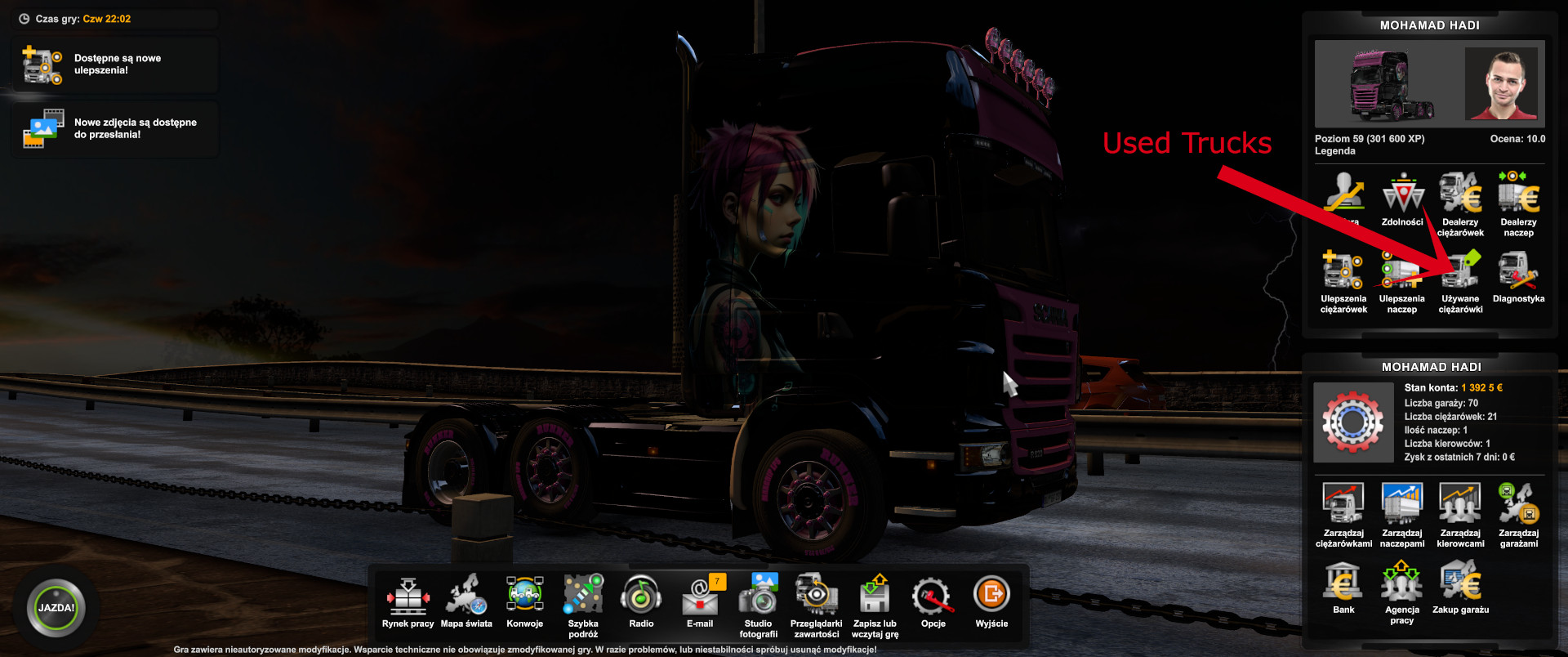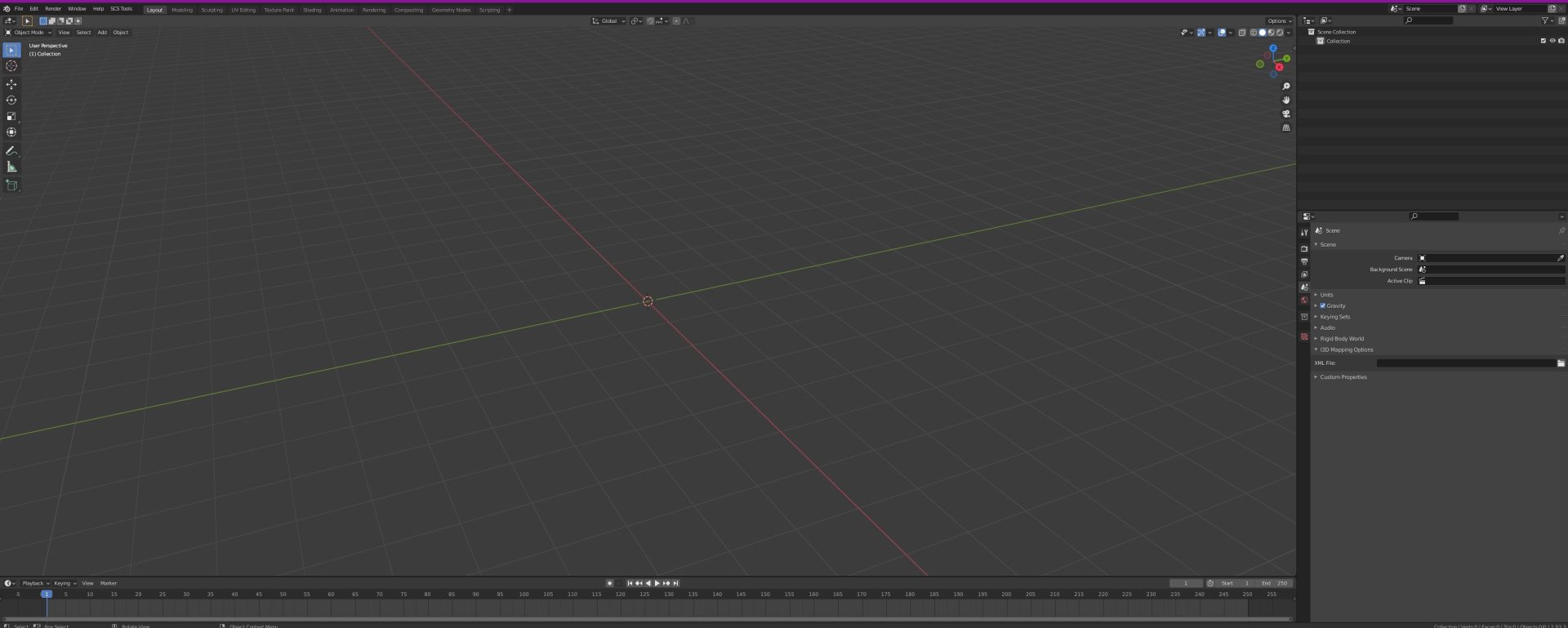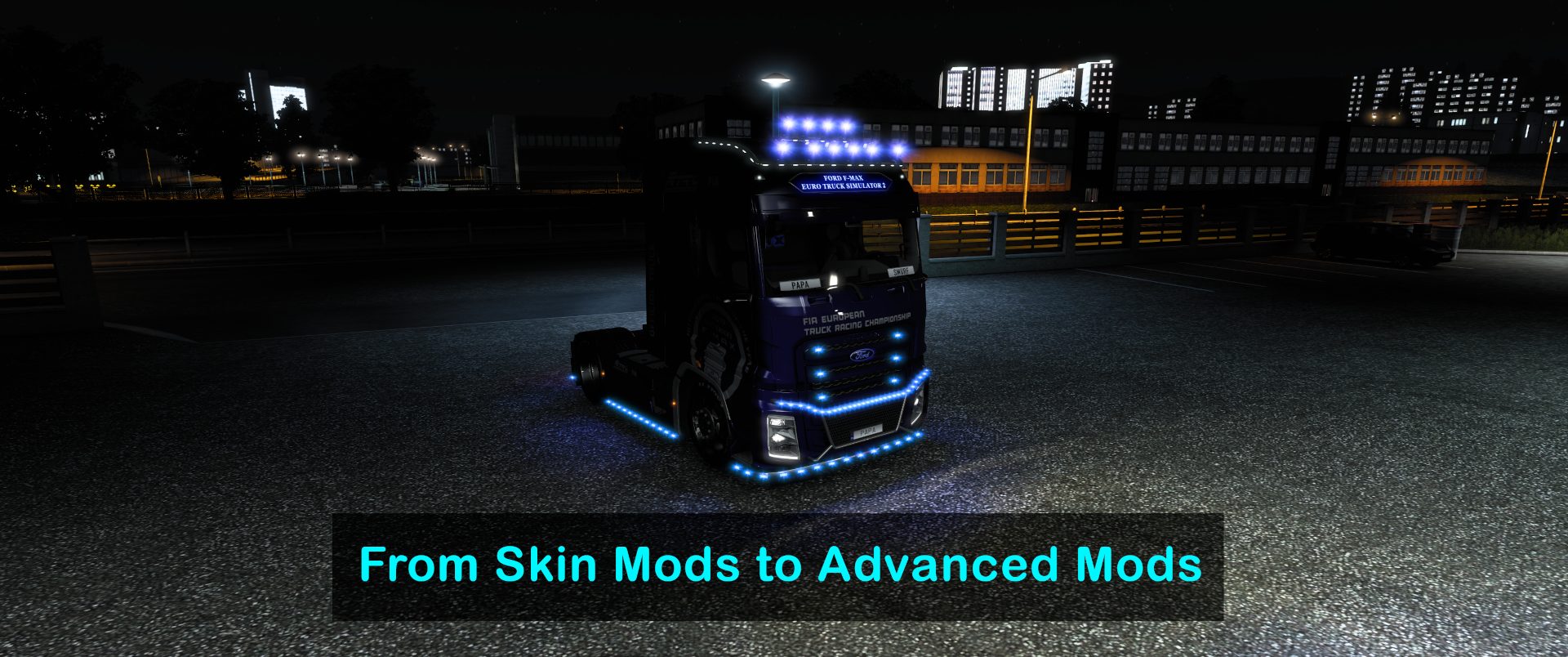If you’re a fan of video games, you may have heard of the term “modding.” Modding, short for “modifying,” refers to the process of altering a game’s code, assets, or functionality to add new features, improve performance, or enhance the game’s visual appeal. Modding is a popular hobby for many gamers, and it can lead to exciting and unique game experiences. In this article, we’ll discuss how to start modding and why it’s worth starting with skinning first.
Starting with Skinning
When you’re just starting with modding, it can be overwhelming to know where to begin. However, we recommend starting with skinning. Skin mods involve modifying a game’s textures and models to create a new look for a character, weapon, or environment. Skinning is a relatively simple and straightforward way to get started with modding, and it can be a great way to practice using the tools you’ll need to create more complex mods later.
Why Skin Mods are a Great Place to Start
Here are some reasons why skin mods are a great place to start with modding:
- They’re Easy to Create: Skin mods typically involve editing a few files and don’t require programming knowledge or advanced technical skills. This means that you can start creating mods quickly without needing to spend a lot of time learning complicated tools or software.
- They’re Fun to Create: Skin mods are a great way to let your creativity shine. You can use your favorite art programs to design your own textures and models or modify existing ones to create something new and unique.
- They’re Easy to Share: Once you’ve created a skin mod, you can easily share it with other gamers. Many games have modding communities where players can upload and download mods, so you can get feedback on your work and connect with other modders.
How to Get Started with Skinning
Skin mods, or texture mods, involve modifying a game’s textures to create a new look for a truck or trailer. Skin mods are a great place to start because they’re relatively simple to create and don’t require advanced technical skills. You can use a photo editing program like GIMP or Photoshop to design your own textures, or you can use existing textures as a base for your mods. Skin mods are also easy to share with other players, making them a great way to get feedback and connect with other modders.
Using Mods Studio 2 to Create Skin Mods
Mods Studio 2 is a free, user-friendly modding tool that makes it easy to create skin mods for ETS2 and ATS. With Mods Studio 2, you can create skins for trucks and trailers without needing to edit the game’s files manually. Mods Studio 2 includes templates for popular truck models, making it easy to get started. The program also allows you to preview your skin in real-time, so you can see how it will look in the game.
If you’re new to modding, using Mods Studio 2 is a great way to get started. The program is intuitive and easy to use, and it includes helpful features like color swatches and a preview mode that lets you see your skin in the game before you export it. You don’t need to have programming knowledge or advanced technical skills to use Mods Studio 2, which makes it a great tool for beginners.
Creating Skins without Mods Studio 2
While Mods Studio 2 is a great tool for creating skin mods, it’s worth noting that it’s not the only way to create skins for ETS2 or ATS. If you prefer to work with the game’s files directly, you can create skin mods manually. This involves editing the game’s def files and using a text editor to modify the game’s .sii files. This method requires more technical knowledge and is more time-consuming, but it gives you more control over the mod and can be a rewarding challenge for more experienced modders.
Conclusion
Modding is an exciting and rewarding hobby for gamers, and starting with skinning is a great way to get started. Skin mods are easy to create, fun to make, and easy to share with other gamers. If you’re interested in modding, take the first step and start experimenting with skinning – you never know where it might take you!