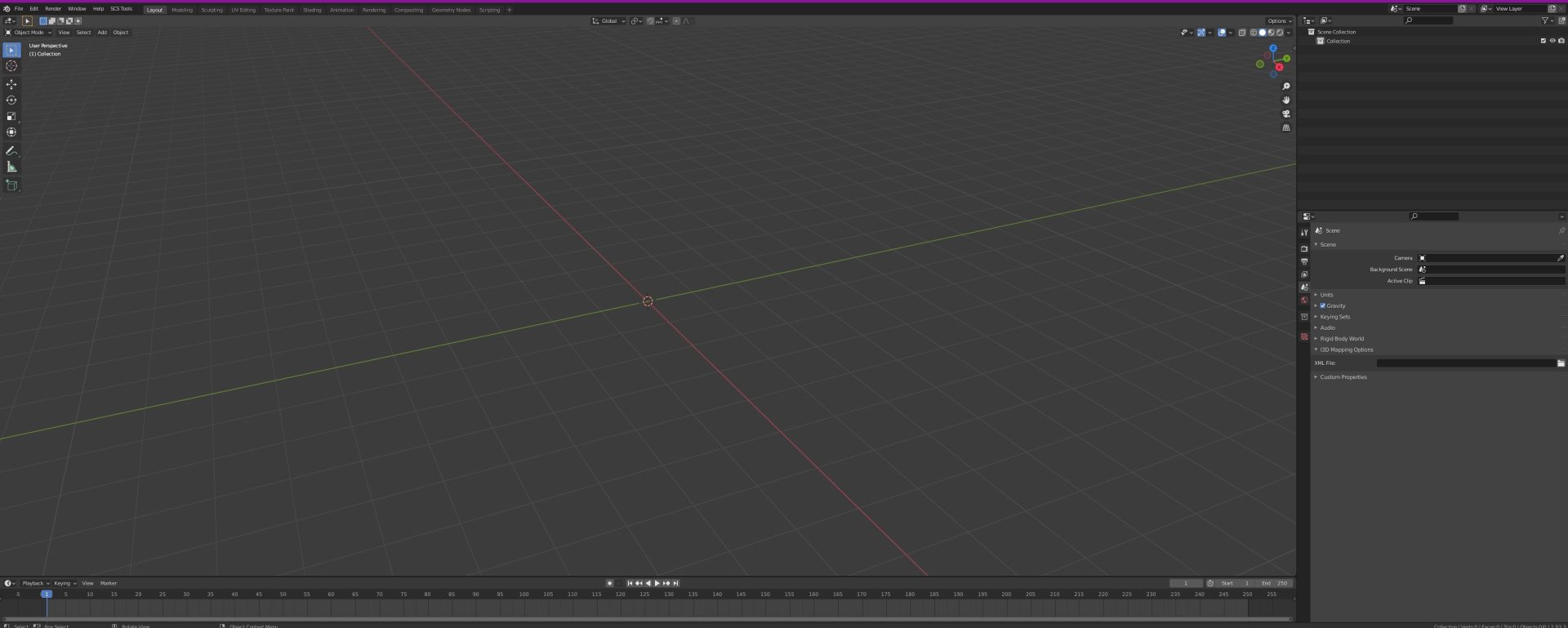Getting Started with Blender: A Guide to Installing and Using SCS Software Tool
Blender is a powerful 3D modeling software that is widely used by designers, artists, and modders. It’s a great tool for creating custom assets for games like Euro Truck Simulator 2 (ETS2) and American Truck Simulator (ATS). If you’re new to Blender and want to start using it for your modding projects, this guide will help you get started.
Installing Blender
The first step in using Blender is to download and install the software. Blender is available for free from the official Blender website, and there are versions available for Windows, Mac, and Linux. You can download the latest version of Blender by visiting the official Blender website (https://www.blender.org/download/).
Once you’ve downloaded Blender, simply run the installer and follow the on-screen instructions. Blender is relatively easy to install, and you should be up and running in just a few minutes.
Getting to Know Blender
Blender is a complex software, and it can be overwhelming for beginners. However, there are many resources available online to help you get started with Blender. Some useful resources include:
- Blender Guru (https://www.blenderguru.com/): A popular website that offers free tutorials and resources for learning Blender.
- CG Cookie (https://cgcookie.com/): A website that offers both free and paid tutorials for learning Blender and other 3D modeling software.
- Blender Stack Exchange (https://blender.stackexchange.com/): A community-driven Q&A site where you can ask and answer questions related to Blender.
Installing SCS Software Tool in Blender
The SCS Software Tool is a plugin that allows you to import and export game assets for ETS2 and ATS directly in Blender. Installing the SCS Software Tool is relatively easy, and you can follow these steps to get started:
- Download the SCS Software Tool from the official SCS Software website (https://modding.scssoft.com/wiki/Documentation/Tools/SCS_Blender_Tools/Installation).
- Extract the contents of the downloaded file to a location on your computer.
- Open Blender and navigate to Edit > Preferences > Add-ons.
- Click the Install button and navigate to the extracted SCS Software Tool files.
- Select the scs_blender_tools.zip file and click the Install Add-on button.
- The SCS Software Tool should now be installed in Blender. You can access it by clicking on the SCS Tools tab in the Properties panel.
Conclusion
Blender is a powerful 3D modeling software that is widely used by modders and game designers. If you’re new to Blender, getting started can be a bit overwhelming. However, there are many resources available online to help you learn and master Blender. With the SCS Software Tool plugin, you can easily import and export game assets for ETS2 and ATS directly in Blender, making it a great tool for modding. By following the steps outlined in this guide, you can get started with Blender and start creating custom assets for your favorite games.
Here are some useful links for Blender and SCS Software Tool tutorials on YouTube:
Blender Tutorials:
- Blender Beginner Tutorial Series by Blender Guru: https://www.youtube.com/watch?v=TPrnSACiTJ4&list=PLjEaoINr3zgHs8uzT3yqe4iHGfkCmMJ0P
- Donut Tutorial by Blender Guru: https://www.youtube.com/watch?v=JYj6e-72RDs
- Blender 2.8 Tutorial – Introduction to 3D Modeling by CG Geek: https://www.youtube.com/watch?v=TPrnSACiTJ4
- Blender 2.8 Tutorial – Create a Realistic Nature Scene by CG Geek: https://www.youtube.com/watch?v=-Yi0YYfIaDw
- Blender 2.8 Tutorial – Beginner’s Guide to Sculpting by Blender Guru: https://www.youtube.com/watch?v=8gSyEpt4-60
SCS Software Tool Tutorials:
- SCS Blender Tools Tutorial by Squirrel: https://www.youtube.com/watch?v=MG1xQB55Jho
- SCS Blender Tools Tutorial by Harven: https://www.youtube.com/watch?v=ELA1DwI-XvA
- How to Create Custom Trailers for ATS/ETS2 with Blender by DeezNutties123: https://www.youtube.com/watch?v=mlCqt5V7p68
- How to Export and Convert Custom Models for ETS2/ATS by Overfloater: https://www.youtube.com/watch?v=wxbjKJmnSj0
- Creating Custom Trucks for ETS2/ATS with Blender and SCS Tools by DeezNutties123: https://www.youtube.com/watch?v=7ScB8QhSGcA
These resources should provide you with a solid foundation to start working with Blender and SCS Software Tool. Happy learning and modding!