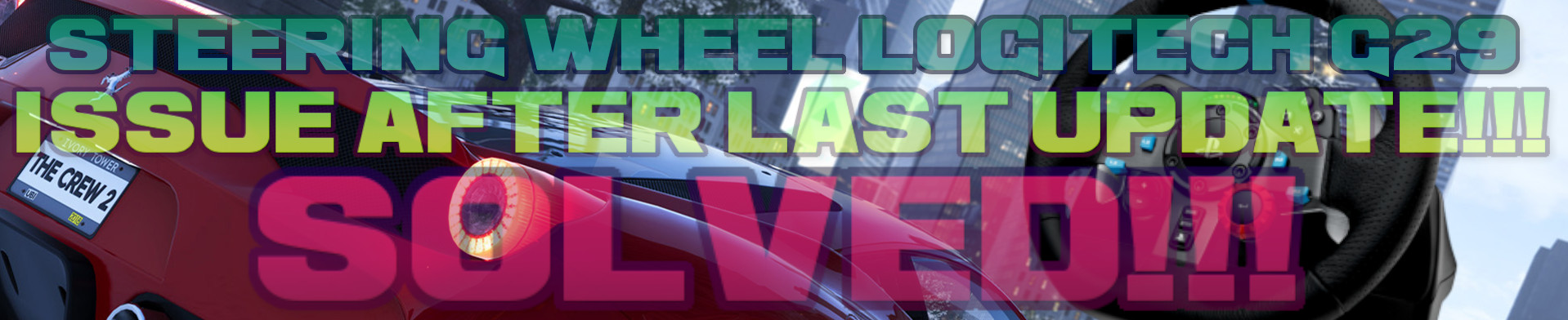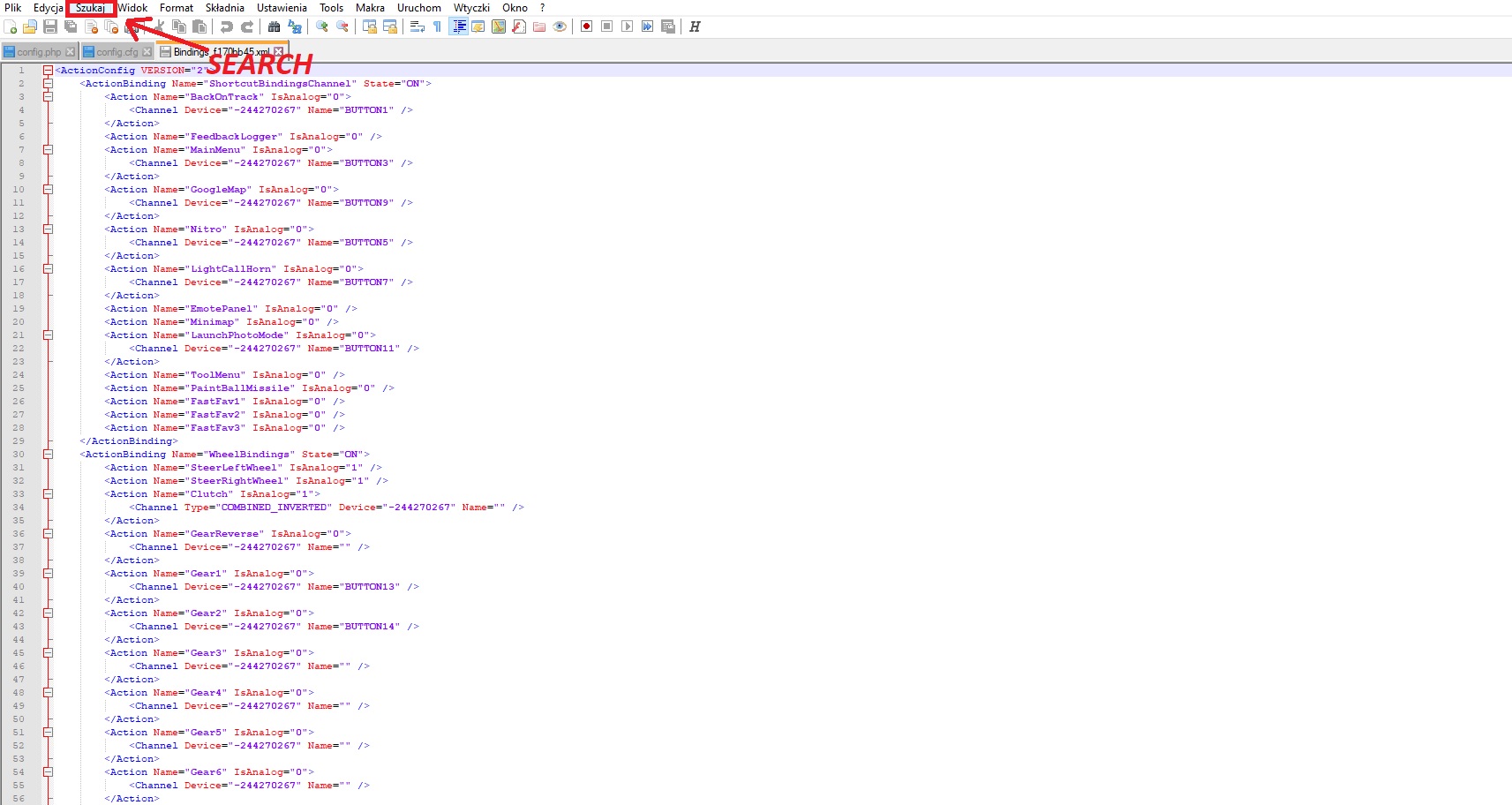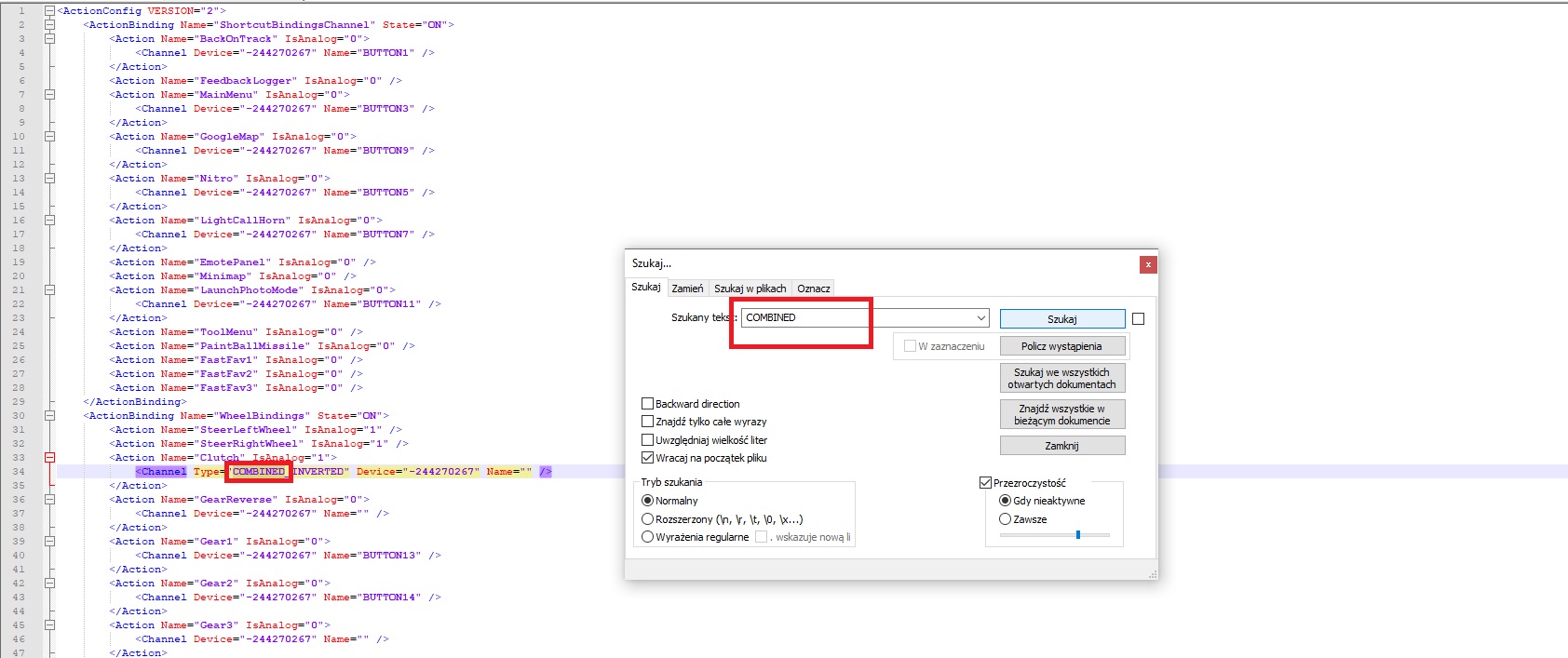The Crew 2 and problem with Logitech G29 steering wheel, how to fix the Issue.
Note!!! You have to do everything in the right order and the steering wheel will work properly.
Step 1 – Check the file attribute.
Go to: This Pc/Documents/The Crew 2/ and find the file called Bindings_f170bb45. Once you locate it, right click on it and select properties.
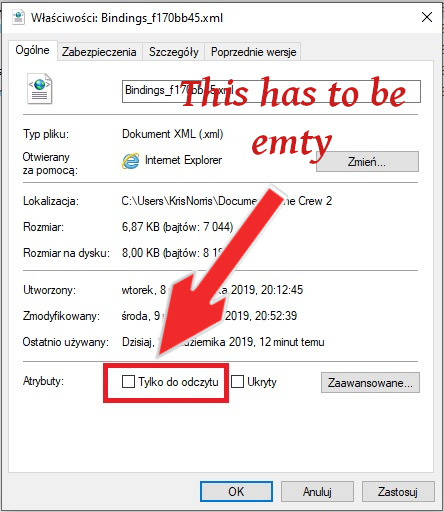
If the read-only attribute is unchecked, this is how it should be. Click ok and start the game.
Step 2 – Steering wheel settings.
Start the game, enter the steering wheel settings and set all settings to default and restart the game. When the game restarts, check in which direction the steering wheel is incorrectly twisted and remember this. Enter the steering wheel settings and set everything the way you like. Assign all necessary buttons. Set up the car, boat etc. Do it slowly and carefully because after you finish you won’t be able to change it. (This is because, finally, we will change the attribute of the file responsible for these settings and the game will not be able to overwrite it. Otherwise, after starting the game the file would overwrite and all our work does not make any sense).
If you have already set everything up, close the game and do not start it until until we finish!!! This is very important, do not START THE GAME!!!
Step 3 – File editing.
Now go to the file which we found earlier. This Pc/Documents/The Crew 2/ and open this file using notepad++. If you have opened a file, type in the program’s search box: COMBINED
Now, if your steering wheel turn right you have to delete COMBINED, but if the steering wheel turn left you have to delete COMBINED INVERT. Look at the picture:
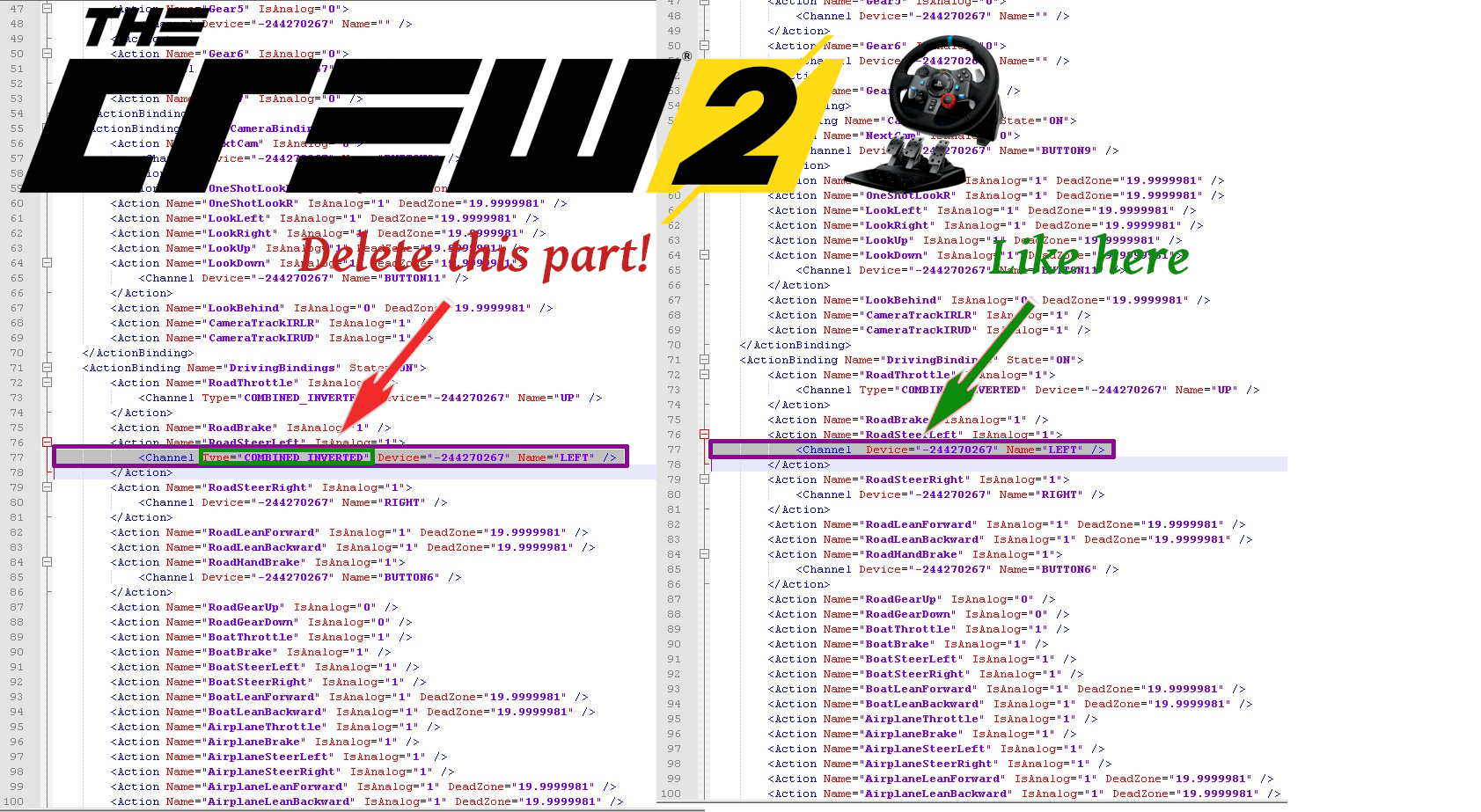
As you can see, this is in the steering wheel settings section. You have to do exactly the same in boat section. It should be little bit lower. Look at the pictures:
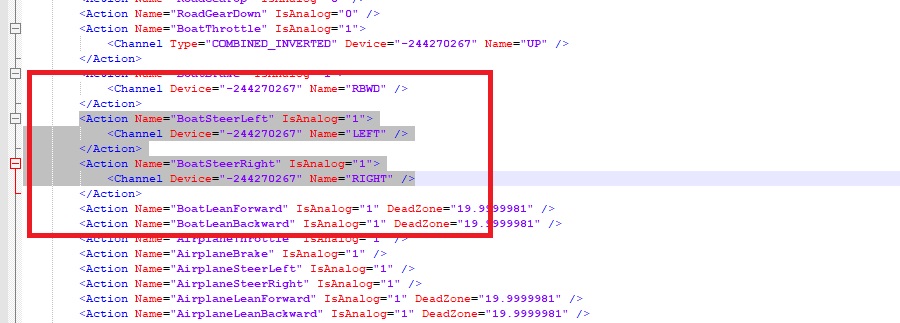
In the car settings and in the boat settings you have to add button brake name. In line RoadBrake and BoatBrake you have to type RBWD between quotation marks at the end of the line. Look at the photo:
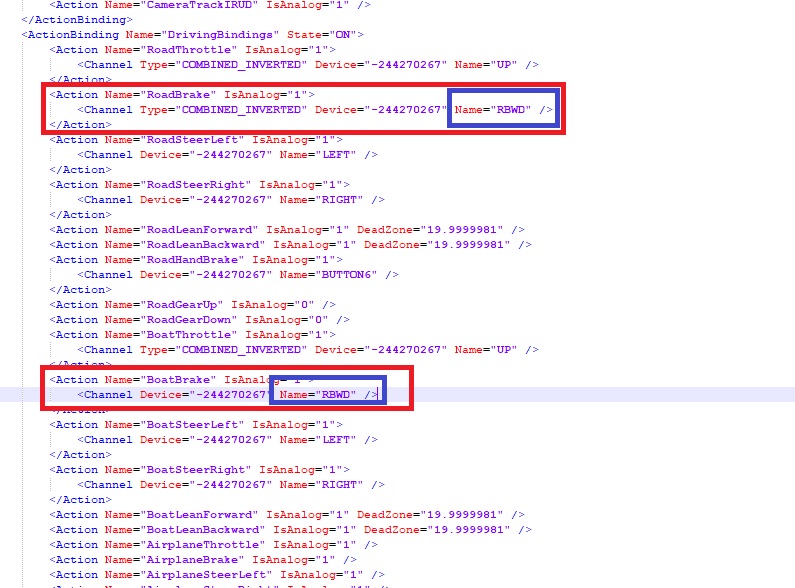
Save the file. We not finished yet.
Step 4 – Change the file attribute to Read-only.
Go to: This Pc/Documents/The Crew 2/ and find the file which we just edited. (Bindings_f170bb45). Once you locate it, right click on it and select properties and change attributes for Read-only.
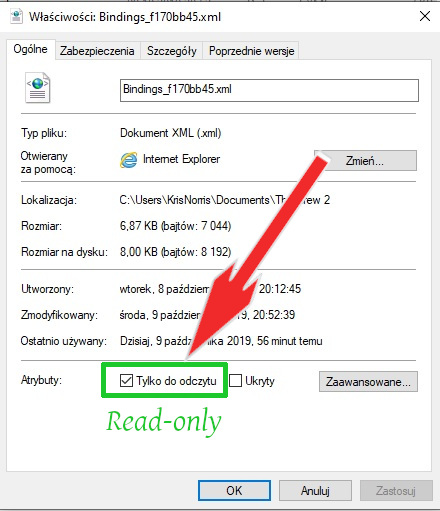
That’s all. Run the game and check if it works. If you mixed up in a file and would like to start from the beginning, all you have to do is change the attributes of the file we just edited and the game will overwrite it with the default settings.